在windows安装powershell7.x,以及oh-my-posh的美化
1.安装Windows Terminal
有下面几种安装方式
直接在windows的商店重搜索windows terminal然后安装即可
通过winget安装
winget install --id=Microsoft.WindowsTerminal -e- 通过Chocolatey安装
choco install microsoft-windows-terminal2.安装powershell7
可以通过下面几种方式安装
- 在官网下载msi安装包,直接安装
https://learn.microsoft.com/zh-cn/powershell/scripting/install/installing-powershell-on-windows?view=powershell-7.2
如下图
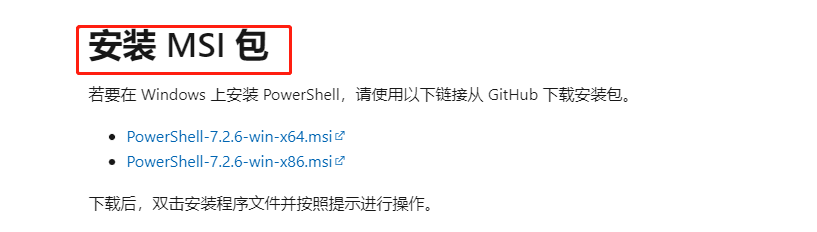
- 使用 winget 安装
winget install --id Microsoft.Powershell --source winget设置默认启动的shell为powershell7
- 打开windows terminal
- 在窗口标题栏右键,然后点击设置
- 然后选择启动,然后选择默认用powershell7启动,如下图
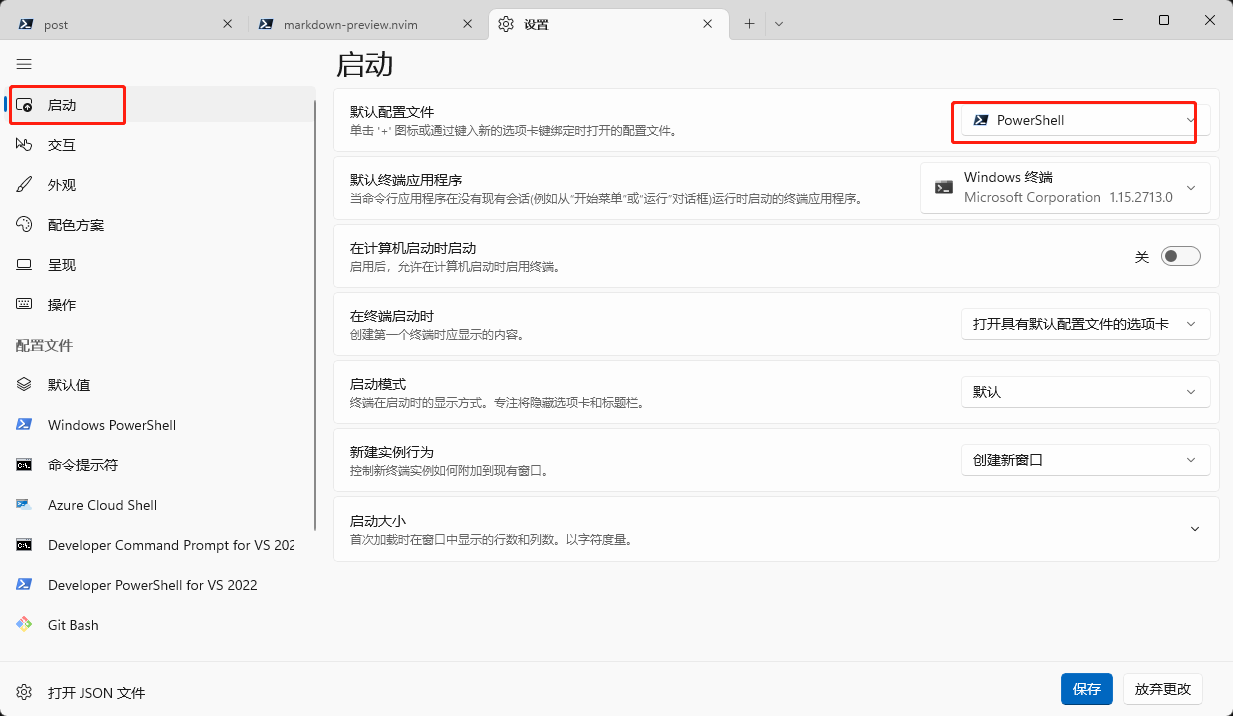
- 然后关闭windows terminal,重新打开,就可以看到默认是以powershell启动
- 在官网下载msi安装包,直接安装
3.安装oh-my-posh[顺带安装posh-git]
安装oh-my-posh和posh-git
旧教程都是通过在powershell中安装模块的方式安装,但是作者现在已经不推荐那样安装了,具体的原因在这里:原因
新的oh-my-posh的安装方式,也在原因有说明,过程如下:
oh-my-posh- 首先移除掉之前的一些模块缓存文件
Remove-Item $env:POSH_PATH -Force -Recurse:exclamation:注意
如果你在这个位置有放自己的一些内容,这些内容会一起被删除,所以在执行上面的命令之前,请一定要记得先保存这些自己的文件- 安装oh-my-posh
winget install JanDeDobbeleer.OhMyPosh -s winget这个命令会做下面两件事:
安装oh-my-posh.exe可执行文件到你的电脑
安装Oh My Posh的最新的主题【如果你有设置自定义的主题,就会使用你自己的】 3. 卸载powershell中的oh-my-posh模块Uninstall-Module oh-my-posh -AllVersions- 从$PROFILE中删掉下面的模块导入命令
Import-Module oh-my-poshposh-git
- 执行下面的命令:
Install-Module posh-git -Scope AllUsers- 一些权限需要开启
Install-Module -Name PSReadLine -AllowPrerelease -Scope AllUsers -Force -SkipPublisherCheck- 为powershell创建一个配置文件
下面的命令会自动创建一个配置文件,并且打开,
if (!(Test-Path -Path $PROFILE )) { New-Item -Type File -Path $PROFILE -Force } notepad $PROFILE- 在配置中添加下面的命令
Import-Module posh-git ## 在当前打开的 PowerShell 终端中引入 posh-git(已安装,这里只是引入) Import-Module PSReadLine ## 这个工具主要做命令提示管理等操作,默认集成在了 PowerShell 中,不需要安装 Set-PSReadlineKeyHandler -Key Tab -Function Complete ## 设置 Tab 键补全 Set-PSReadLineKeyHandler -Key "Ctrl+d" -Function MenuComplete ## 设置 Ctrl+D 为菜单补全和 Intellisense Set-PSReadLineKeyHandler -Key "Ctrl+z" -Function Undo ## 设置 Ctrl+Z 为撤销 Set-PSReadLineKeyHandler -Key UpArrow -Function HistorySearchBackward ## 设置向上键为后向搜索历史记录 Set-PSReadLineKeyHandler -Key DownArrow -Function HistorySearchForward ## 设置向下键为前向搜索历史记录 oh-my-posh init pwsh --config ~/Documents/PowerShell/themes/robbyrussel.omp.json | Invoke-Expression ## 设置主题,如果不喜欢robbyrussel这个主题,到oh-my-posh官方网站(https://ohmyposh.dev/docs/themes)找到自己喜欢的,然后换一下名字就可以- 安装主题
去https://github.com/JanDeDobbeleer/oh-my-posh把项目下载下来,把里面的themes文件夹直接复制一份, 放到 ~/Documents/PowerShell 这个目录中去。需要什么主题,修改上面命令的最后一行代码,把主题文件改成你喜欢的就行了。
注意
有可能遇到无法识别 oh-my-posh 的问题,说它不是命令之类的错误,这个时候执行下面的命令Set-ExecutionPolicy Bypass -Scope Process -Force; Invoke-Expression ((New-Object System.Net.WebClient).DownloadString('https://ohmyposh.dev/install.ps1'))4.安装nerdfont字体
昨晚上面的步骤,你的美化还没有算完全配置完。因为oh-my-posh使用的是nerd字体,控制台中的各种优美的符号和图标都在这些字体上,所以请去下面的网站安装自己 喜欢的字体,我个人推荐的是JetBrainMono字体
https://www.nerdfonts.com/font-downloads安装玩字体后,还是要在windows terminal的设置重选择你安装的字体,设置位置在下图:
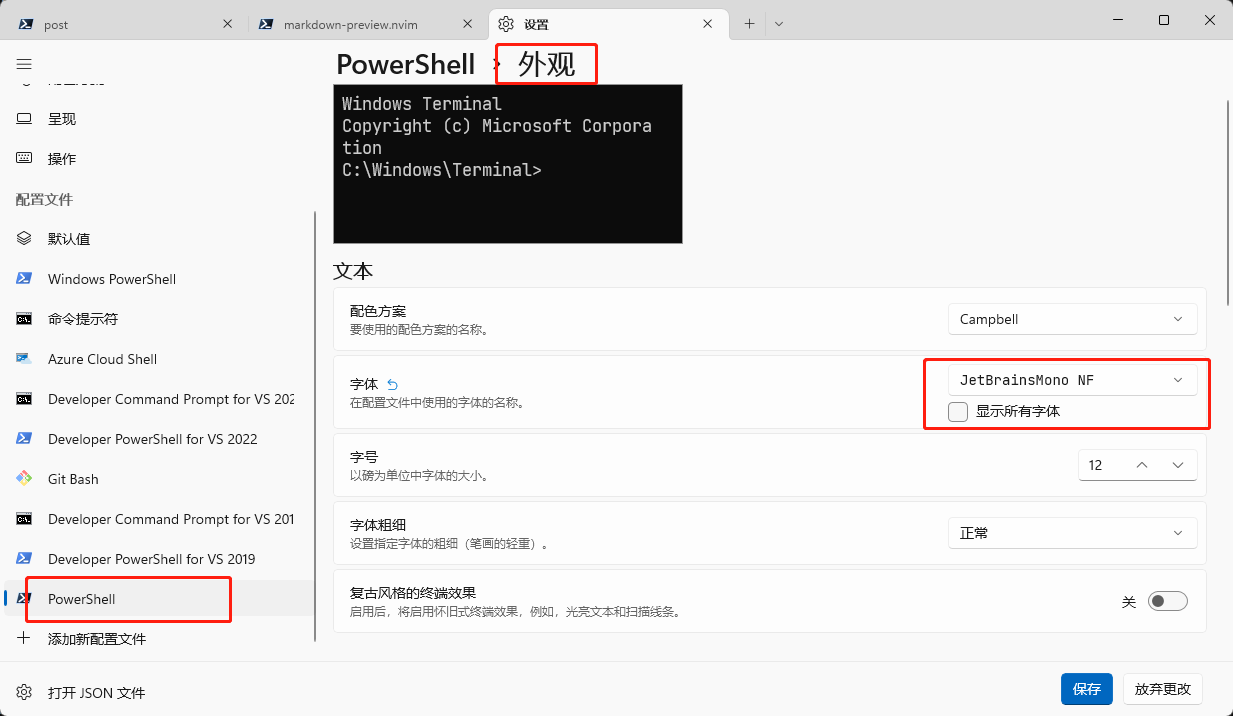 然后重新打开windows terminal看效果
然后重新打开windows terminal看效果
希望它能帮到你或者帮你找到思路(^_^)选个表情,或者留个评论吧!